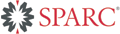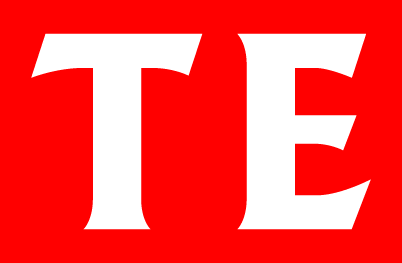
ISSN (e) 1555-7561
(print) 1933-6837
An open-access journal in economic theory
Econometric Society
Acknowledgments
Format instructions for users of Scientific Word
Users of Scientific Word can produce a file complying with our format guidelines as follows.- Sectioning: To create a section, choose the appropriate "tag" from the menus at the bottom of the screen.
- Theorems: To create a theorem or other similar object, choose the appropriate "tag" from the menus at the bottom of the screen.
- No manual spacing: Choose settings under which the tab key is ignored and the space bar and Enter key are ignored if pressed twice in succession. See below for detailed instructions on how to implement this setting.
- Cross-references: To create a cross-reference, (a) label the object to which you wish to refer and (b) insert a reference to that label.
- Labeling the object: Move the cursor inside the object; click on Insert in the menu at the top of the screen, then on Field, then on Marker; enter a label in the box and press OK.
- Inserting a reference to the label: Move the cursor to the point at which you want to insert the reference; click on Insert in the menu at the top of the screen, then on Field, then on Cross Reference. If you have already labeled the object, choose the label from the drop-down list; otherwise, enter a label. In both cases click on OK and you will see the reference to the object in your document.
- Quotation marks: A single opening quotation mark is produced by typing ` (a "back tick") and a single closing quotation mark is produced by typing ' (a single quote). A double opening quotation mark is produced by typing two back ticks and a double closing quotation mark is produced by typing two single quotes. (Alternatively you can click on the "General punctuation" button in the area at the top of the screen underneath the menu bar.)
- Punctuation and displayed math: The journal style requires punctuation at the end of displayed math. (E.g. if a display ends a sentence, it should have a period at the end of it.)
- Separating math and text: Math should be entered in "math mode" and text in "text mode". In particular, any punctuation following a mathematical expression should be entered in text mode (which displays in black). For example, if you want to produce "x > 0, so that", the string "x > 0" should be in red (part of the math), but the comma should be in black (part of the text). (Including the comma as part of the math results in an incorrect amount of space between the comma and the following text).
Setting up Scientific Word to handle the space bar, tab key, and Enter key
To set up Scientific Word to respond to the space bar, tab key, and Enter key so that space is not inserted "manually": Click on Tools -> User Setup and choose the Edit tab; click on Spaces, make sure that Ignore is selected, and then click OK. Then click on Tabs and again make sure that Ignore is selected and click OK, and click on Enter and do the same. (TeX controls spacing appropriately; if you enter additional space manually, it has to be removed before your file can be used.)|
|
Login